When most people start blogging, they pick topics based on what they want to write about with no regard to keywords. They simply use keywords that clearly apply to the topic. The problem is, thousands (if not millions) of other articles exist on that same topic and use those same popular keywords. You cannot compete in the online world with obvious topics and keywords. Nor should you choose a topic first and then try to fit keywords to it.
The only way to rank against the competition is to use high-search volume, low-competition keywords. That means every article should be founded on keywords, not topics. Which in turn means that the first job of every blogger is to conduct in-depth keyword research. Once you have high-value keywords in hand, then, and only then, should you formulate blog topics and start writing articles.
The same is true for building a website. Website ranking also depends heavily on keywords, and all website content should be written using well-researched keywords.
To be honest, I learned this the hard way. I was the “obvious keyword” blogger. I was astonished by how my results greatly improved after I started implementing keyword research. Now, you can skip the learning curve by not repeating my mistakes.
What is Market Samurai?
Market Samurai is one of several popular SEO tools that helps with market and keyword research. Market Samurai helps its users identify ranking opportunities on Google and Bing by providing lots of helpful data. One of its most popular and useful features is its Keyword Analysis Tool. In this article, I am going to give you a step-by-step overview of how to do keyword research using this Keyword Analysis Tool.
How to Use Market Samurai for Keyword Research
Market Samurai offers a proverbial fortune of data that you can spend weeks learning how to capitalize on. In this guide, we are going to focus on the basics but you can always watch their training videos to learn more.
1. Download Market Samurai & Create Project
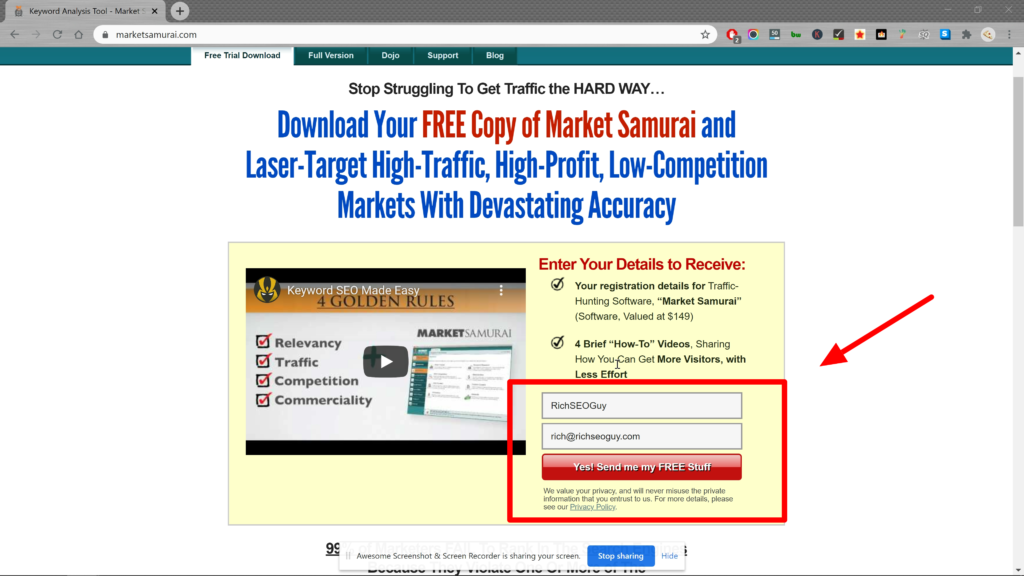
The obvious first step is to download Market Samurai. They offer a free trial download or you can invest in the full version for $149. The full version gives you access for life.
When you launch the program, it will prompt you to enter a project name. I usually use whatever keyword phrase or topic I plan to research, but you can name it whatever you want. Once you click ‘Create’ you can click on the ‘New Keyword’ tab to start researching your keyword phrase or topic.
For example, let’s say you have a handmade jewelry website and you want to build your blog to drive traffic to your site. In the keyword field, you would enter ‘handmade jewelry’ and select ‘Create.’ Select the ‘Keyword Research’ option and then click ‘Generate Keywords’ in the upper-right corner.
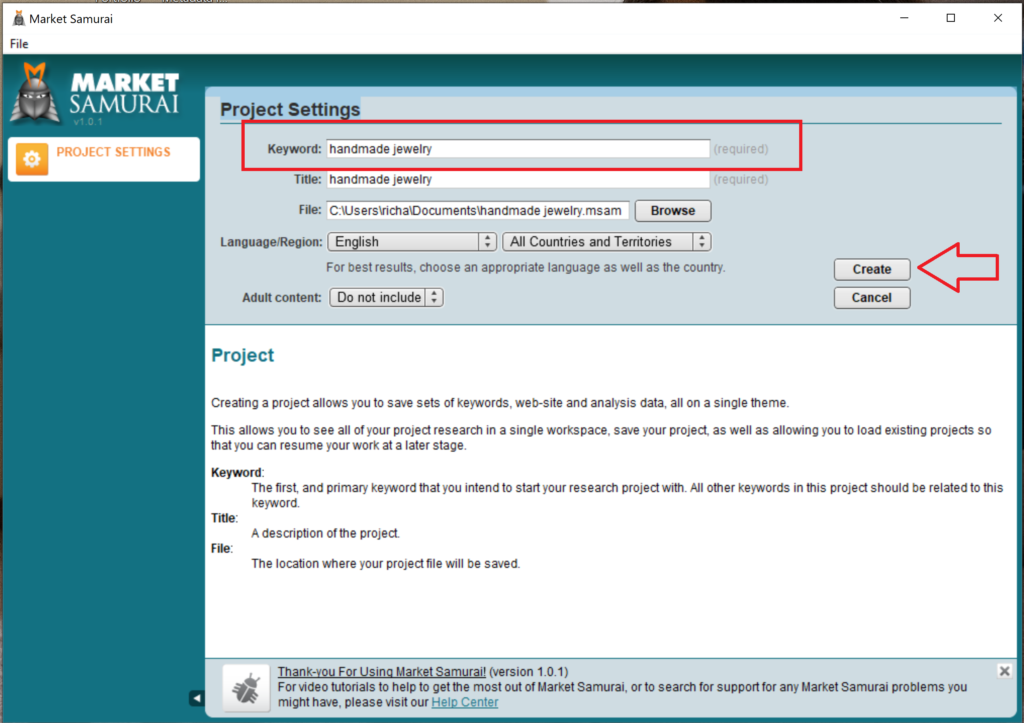
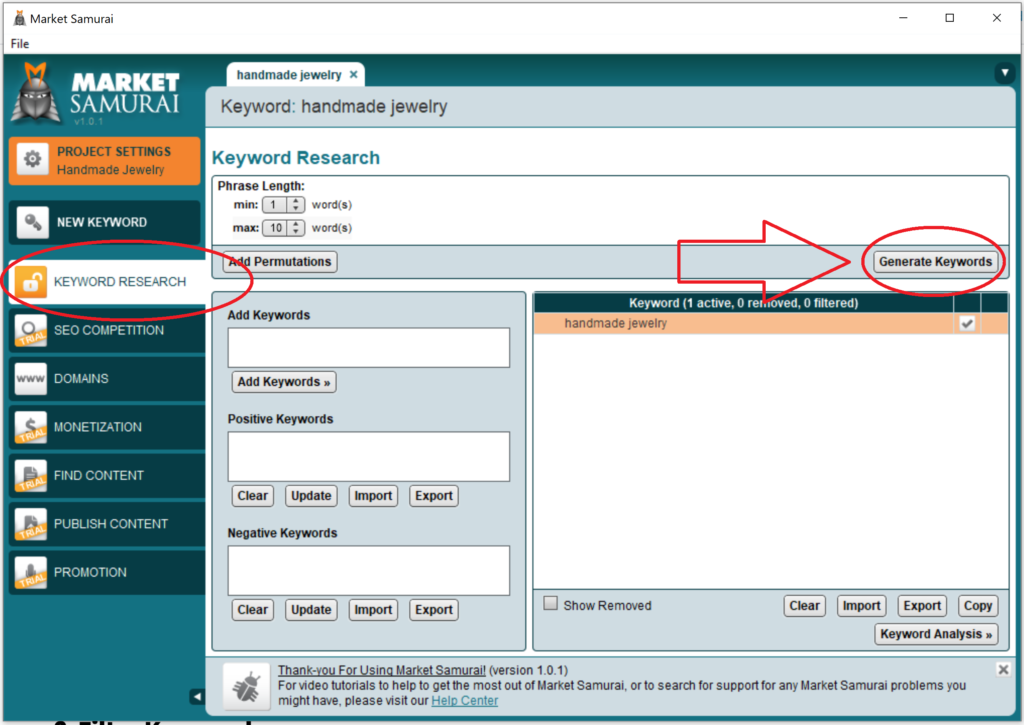

Your Keywords are shown here
Market Samurai will generate a list of keywords that people search for related to handmade jewelry. Quite a few terms may not be relevant to your business, but you can easily remove them. You’re searching for the diamonds in the rough. So, don’t worry about quantity because it’s quality that counts.
2. Filter Keywords

Market Samurai helps you sift through irrelevant terms by letting you set search parameters. I’ll explain now how to use these filters.
Negative and Positive Keywords
Negative keywords are those that are irrelevant to your search and that you don’t want to see results for. Positive keywords are relevant and you do want to see results that include those words. For instance, let’s say you only use silver for your handmade jewelry and never gold. You can filter out keyword results that included ‘gold’ and also search only for results that include ‘silver.’
There are two ways to set negative and positive keywords. The first is to find a result on the list that includes the keyword you want to omit or include. You can click on that word and then click X to tag it as a negative keyword or click the checkmark to tag it as a positive keyword. This action will automatically remove any results that include the negative keyword or don’t include the positive keyword.
The other way to set negative or positive keywords is to manually enter the keywords to the Negative Keyword List and Positive Keyword List. Just enter one keyword per line and hit ‘Update’ once you’ve entered all the desired keywords.
Phrase Length
You can also narrow down your search results by phrase length. One or two word phrases are very difficult to rank for so I always suggest setting a minimum phrase length of 3 words. These longer keywords are known as long tail keywords and they are the golden eggs of SEO. But too long of phrases can be difficult to work with as well. So, I suggest setting a max phrase length of 10 words, or even as few as 8.
Broad vs Exact Results
The default ‘Match Type’ setting shows “broad” results for your keywords, which means the list includes variations, synonyms, plurals, etc. If you only want to see results for the exact keyword phrase you are searching for, set it to ‘Exact.’ That will give you even more refined results, but will likely greatly reduce the number of results.
Golden Rules vs Long Tail
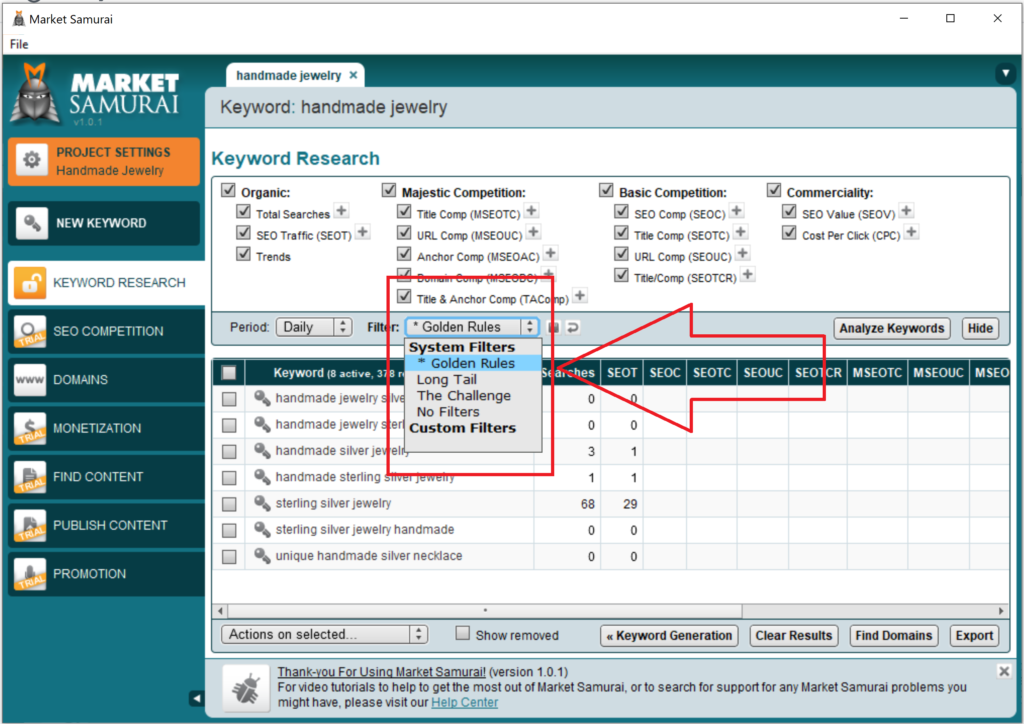
If you’re doing keyword research to find a new niche for a new website, then leave the ‘Filter’ setting on the ‘Golden Rules’ that Market Samurai created to filter results. But since long tail keywords are the most valuable keywords for blogging, I suggest switching the ‘Filter’ setting from ‘Golden Rules’ to ‘Long Tail.’ Otherwise, a lot of long tail keywords might disappear when you do the next step.
3. Analyze Keywords
Now that you’ve narrowed down your keyword list, it’s time to initialize analysis! Click on the ‘Keyword Analysis’ button and prepare yourself for loads of information to appear. The main columns are as follows:
- Searches: This column shows you the daily number of people who search for that keyword. The higher the number the more competition you will have to rank for that keyword. A keyword with lower search volume may not have as much traffic potential, but it is usually easier to rank in the top 10 Google or Bing results.
- SEOT (Search Engine Optimization Traffic): This column estimates how many clicks you will get if you manage to rank #1 for that keyword.
- PBR (Phrase-to-Broad Ratio): This column shows you the percentage of phrase-match searches out of broad-match searches for this keyword. Low percentages mean there may be other version of that phrase that are searched for more often.
- Trends: This column shows monthly trends for that keyword.
4. Click the Golden Key
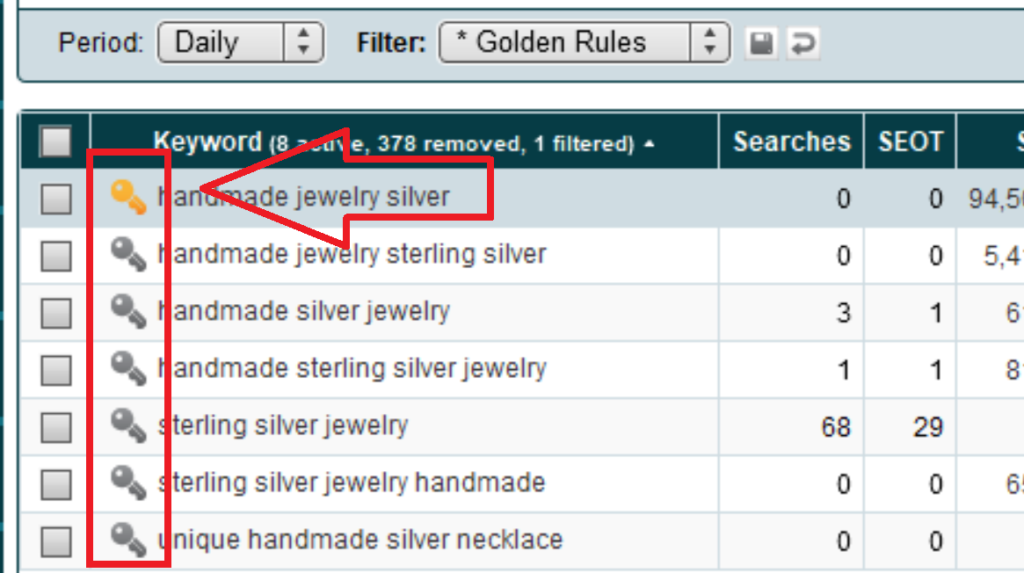
The key to Market Samurai’s keyword research tool is actually a golden key. When you double click on the golden key next to a keyword you want to target, it will create a new keyword tab for that phrase. Go that tab, click the ‘SEO Competition’ option, and then click ‘Generate Results.’ You’ll then see color-coded results based on how competitive the terms are. Green is good! Green means there is low competition for that keyword. Red is bad. Red means there is too much competition for this keyword. Yellow, of course, is somewhere in between.
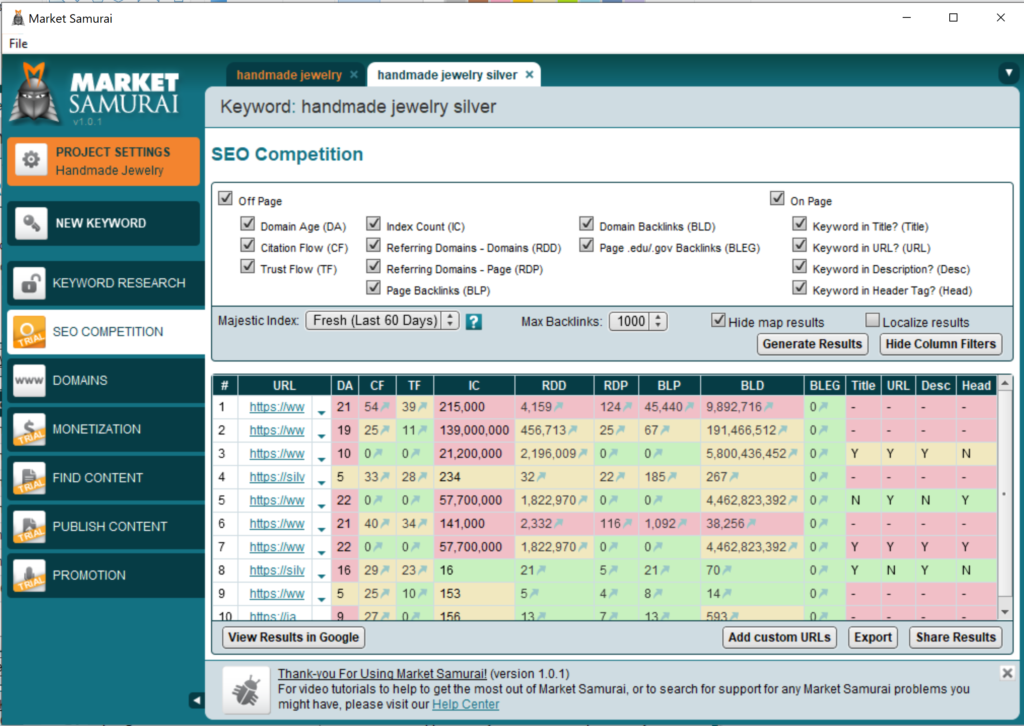
5. Keep Checking Keyword Competition
Keep clicking on golden keys until you find the best keywords for your purpose!
Summary
Market Samurai is an excellent keyword research tool. It may seem overwhelming at first but you’ll quickly get the hang of it. Don’t forget about the training videos in the Market Samurai Dojo. But hopefully, this guide will get you off to a great start.
